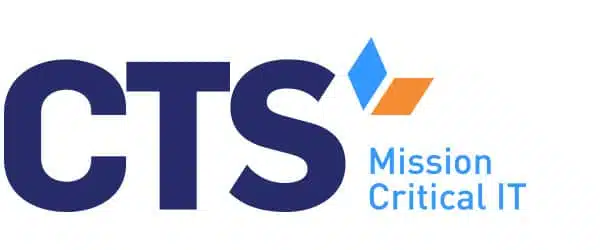The Microsoft 10 era will come to an end on October 14, 2025, which will be the official last day for the operating system and will mark the end of regular security updates, feature improvements, and technical support. If you’re still using a Windows 10 PC, now is the time to plan your next move.
When an operating system reaches its End of Life (EOL), continuing to use it becomes a risky bet. Without critical security fixes, your system is exposed to cyber threats, and new software may no longer be compatible. Organizations relying on Windows 10 PCs will face significant challenges, from compliance issues to performance bottlenecks.
A proactive approach prevents last-minute scrambling as Windows 10 PCs approach their end-of-life. Let’s break down exactly what this means, and how you can plan ahead for a smooth transition.
What Does Windows 10 End of Life Mean?
As of October 14, 2025, Windows 10 PCs will no longer receive standard feature updates or technical support from Microsoft. This means that after October 14, the cost of maintaining a Windows 10 PC will rise, while its usability and security will decline.
The Risks of Staying on Windows 10 Post-EOL
After October 14, continuing to use a Windows 10 PC will be a gamble. With no more security fixes, feature updates, or official support, users and organizations will face increasing risks that go beyond simple inconvenience.
1. Cybersecurity Vulnerabilities
Once Microsoft stops releasing security updates, any newly discovered exploits will remain unpatched. Malicious actors specifically target outdated versions of Windows because they know security holes will never be fixed. While Microsoft offers the Extended Security Updates (ESU) program, it comes at an additional cost and only provides critical patches—not full protection.
2. Compliance & Regulatory Risks
For industries that handle sensitive data—like healthcare, education, or finance—staying compliant with security regulations is critical. Without ongoing security updates, organizations using outdated Windows 10 PCs may fail to meet compliance standards, risking fines and legal repercussions.
3. Software & Hardware Compatibility Issues
New applications and hardware advancements prioritize Windows 11 PCs, leaving Windows 10 PCs behind. Many business tools, including Microsoft 365, will eventually phase out Windows 10 support, forcing companies to upgrade. Additionally, newer peripherals and devices may not function properly with an outdated operating system.
4. Performance Decline & System Instability
Without ongoing feature updates, Windows 10 PCs will experience sluggish performance, reduced battery life, and incompatibility with modern technologies like Secure Boot and TPM 2.0. Over time, system crashes, software conflicts, and usability frustrations will increase.
5. No Official Support from Microsoft
After the support date, users will no longer have access to Microsoft’s free technical support, meaning that troubleshooting and resolving system failures will be far more difficult and expensive. Organizations relying on Windows 10 will need to invest in external IT support to maintain system stability.
The Benefits of Upgrading to Windows 11
Moving from Windows 10 to Windows 11 will give you a modern computing experience with improved security features, performance, and efficiency. Here’s why making the switch is a smart move:
1. Advanced Security Features
Windows 11 PCs come with built-in Secure Boot, TPM 2.0, and hardware-based security improvements that protect against modern cyber threats. Its continuous security updates ensure that your system stays protected against ongoing cyberattacks.
2. Better Performance & Battery Life
Windows 11 is optimized for speed, offering faster boot times, improved memory management, and more efficient resource allocation. This means better overall system performance and longer battery life for laptops.
3. Seamless Microsoft 365 Integration
Microsoft has designed Windows 11 to work seamlessly with Microsoft 365, improving productivity and collaboration with better cloud integration, AI-powered tools, and a more intuitive workflow.
4. Future-Proof Hardware & Software Compatibility
With a growing list of applications requiring Windows 11’s modern infrastructure, upgrading ensures compatibility with future versions of Windows, business software, and cutting-edge hardware. Meeting the minimum hardware requirements now prevents expensive emergency upgrades later.
5. Enhanced User Experience & Productivity
From an improved settings update and security Windows update system to smarter multitasking features, Windows 11 enhances productivity with tools like Snap Layouts, Virtual Desktops, and better touchscreen support. The interface is designed for efficiency and ease of use.
6. Long-Term Support & Reliability
Upgrading means staying within Microsoft’s support ecosystem, ensuring access to vulnerability fixes, feature updates, and technical assistance for years to come. Organizations that proactively upgrade avoid the last-minute rush and the risks associated with outdated systems.
How Organizations Can Smoothly Transition to Windows 11
Upgrading from Windows 10 to Windows 11 isn’t disruptive if you take a structured approach. You can ensure a seamless transition, minimize downtime, and avoid compatibility headaches by starting before the Windows 10 end of support date draws too close.
Here’s how organizations can make the shift efficiently:
1. Assess Hardware Compatibility
Not all Windows 10 PCs can upgrade to Windows 11. Microsoft has set minimum hardware requirements, including TPM 2.0, Secure Boot, and newer processors. Organizations should audit their existing devices using Microsoft’s PC Health Check Tool to determine which machines can upgrade and which need replacing.
2. Develop a Migration Plan
A phased rollout prevents productivity disruptions. Prioritize mission-critical systems and schedule upgrades in batches, starting with non-essential devices to test the transition. Organizations should create a timeline that ensures all systems are updated before October 14.
3. Backup and Secure Data
Before upgrading, ensure all business-critical data is backed up. Whether using Microsoft 365 OneDrive, cloud storage, or external drives, a recovery plan minimizes risk.
4. Train Employees on Windows 11
Windows 11 introduces a refreshed interface, updated navigation, and new productivity tools. Training staff on settings and security updates, new taskbar functions, and feature updates helps them adapt quickly and maximize efficiency.
5. Optimize for Security and Performance
Businesses should take advantage of Windows 11’s built-in security features, such as Secure Boot, zero-trust models, and enhanced ransomware protection. Updating security policies, enforcing encryption, and configuring ESU programs (if applicable) ensure a secure and optimized environment.
6. Partner with an IT Provider
A managed IT services provider like CTS can handle the transition, from installing Windows 11 to optimizing performance post-upgrade. This ensures a smooth migration, reduces IT burden, and provides long-term support.
Learn more: How Managed IT Services Improve Operational Efficiency
Why Act Now?
Delaying the move from Windows 10 to Windows 11 isn’t just a minor inconvenience—it’s a business risk. As the October 14 end of life Windows 10 date approaches, the challenges of staying on an outdated operating system will only increase.
1. Security Risks Will Compound
Every month after EOL, new vulnerabilities will emerge. Without security fixes, cybercriminals will actively exploit outdated Windows 10 PCs, putting sensitive business data at risk. The longer businesses wait, the more vulnerable they become.
2. Compatibility Issues Will Grow
New software updates, cloud services, and hardware advancements will prioritize Windows 11 PCs. Applications like Microsoft 365 will continue operating, but will eventually drop Windows 10 support altogether. Organizations that don’t upgrade will find themselves locked out of essential tools.
3. IT Costs Will Rise
Companies that delay upgrading will face increased costs. Maintaining outdated systems will require workarounds, costly third-party security patches, and extended support fees through Microsoft’s ESU program—a temporary fix that comes with a steep price tag.
4. Last-Minute Upgrades Create Disruptions
Waiting until the last minute often leads to rushed deployments, increased downtime, and higher expenses. IT teams will be overwhelmed, hardware supply chains may experience shortages, and software conflicts can delay operations.
5. Windows 11 Offers Immediate Benefits
Beyond just staying supported, upgrading to Windows 11 PCs brings tangible advantages:
- Improved security features with modern protections against cyber threats.
- Better battery life and performance optimizations for laptops.
- More efficient workflows through multitasking and cloud integration.
Next Steps: Plan Your Shift to Windows 11 with Expert Support
The clock is ticking on Windows 10 PCs, and businesses that don’t act before October 14 will face growing security, compliance, and compatibility risks. Without regular security updates, these systems will become prime targets for cyberattacks, while outdated software and hardware limitations will hinder productivity.
At CTS, we can help your business transition from Windows 10 to Windows 11 efficiently. Our team will handle the installation, settings updates, security configurations, and employee training to ensure your move is as simple and smooth as possible.
End of Support for Windows 10 FAQ
Microsoft will officially end support for Windows 10 on October 14, 2025. After this date, Windows 10 PCs will no longer receive security fixes, feature updates, or technical support.
To upgrade, your PC must meet the minimum hardware requirements for Windows 11, including TPM 2.0 and Secure Boot. You can check compatibility by:
- Using Microsoft’s PC Health Check Tool – Download it from Microsoft’s website to get a compatibility report.
- Checking in Windows Settings – Go to Settings > Update & Security > Windows Update, and look for upgrade eligibility notifications.
- Consulting an IT Provider – CTS can assess your systems and recommend the best path forward.
Technically yes, but it is strongly recommended to upgrade before October 14. The risks of delaying the upgrade include:
- Security vulnerabilities – Cybercriminals will target unpatched Windows 10 PCs with malware, ransomware, and exploits.
- Compliance Issues – Organizations in regulated industries may fail security audits and risk fines.
- Software & Hardware Incompatibility – Future versions of Windows, Microsoft 365, and other applications may not support Windows 10 PCs.
- Higher IT Costs – Delaying may force companies to pay for Microsoft’s ESU program, a costly temporary solution.
- Last-Minute Upgrades = Downtime – Rushing an upgrade at the last minute can disrupt operations and increase expenses.